Judging by your comment, you seem to be interested in view IDs. The fastest way to find the ID of a particular view is to enable the Developer mode (https://www.odoo.com/documentation/18.0/applications/general/developer_mode.html), then navigating to the view (list, kanban, form, ...) in question and access the Developer tools -> View: x (i.e. View: Form):
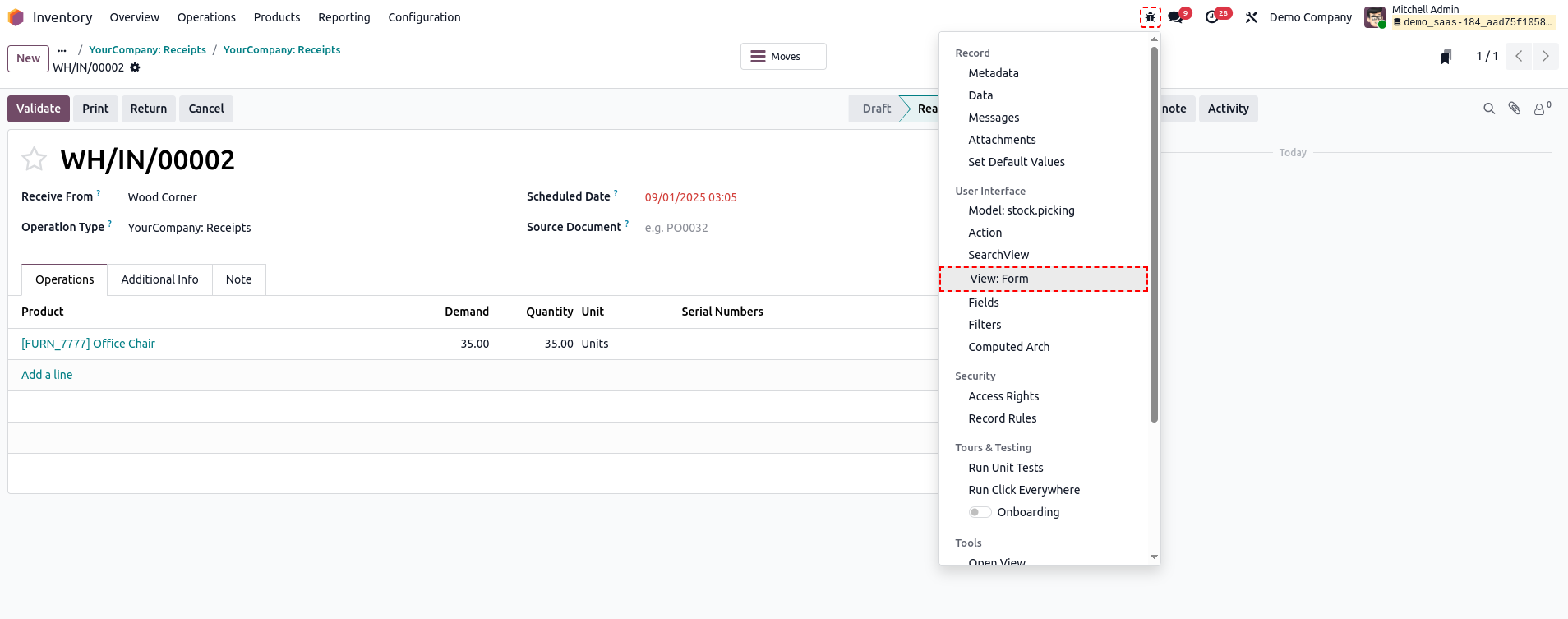
From here you can find the structure (tab: Architecture) of the base view (including all necessary details such as name and ID) as well as an inherited view in the tab Inherited Views. You would still need to go through all inherited views manually, but at least you can be certain that this view is relevant after all:
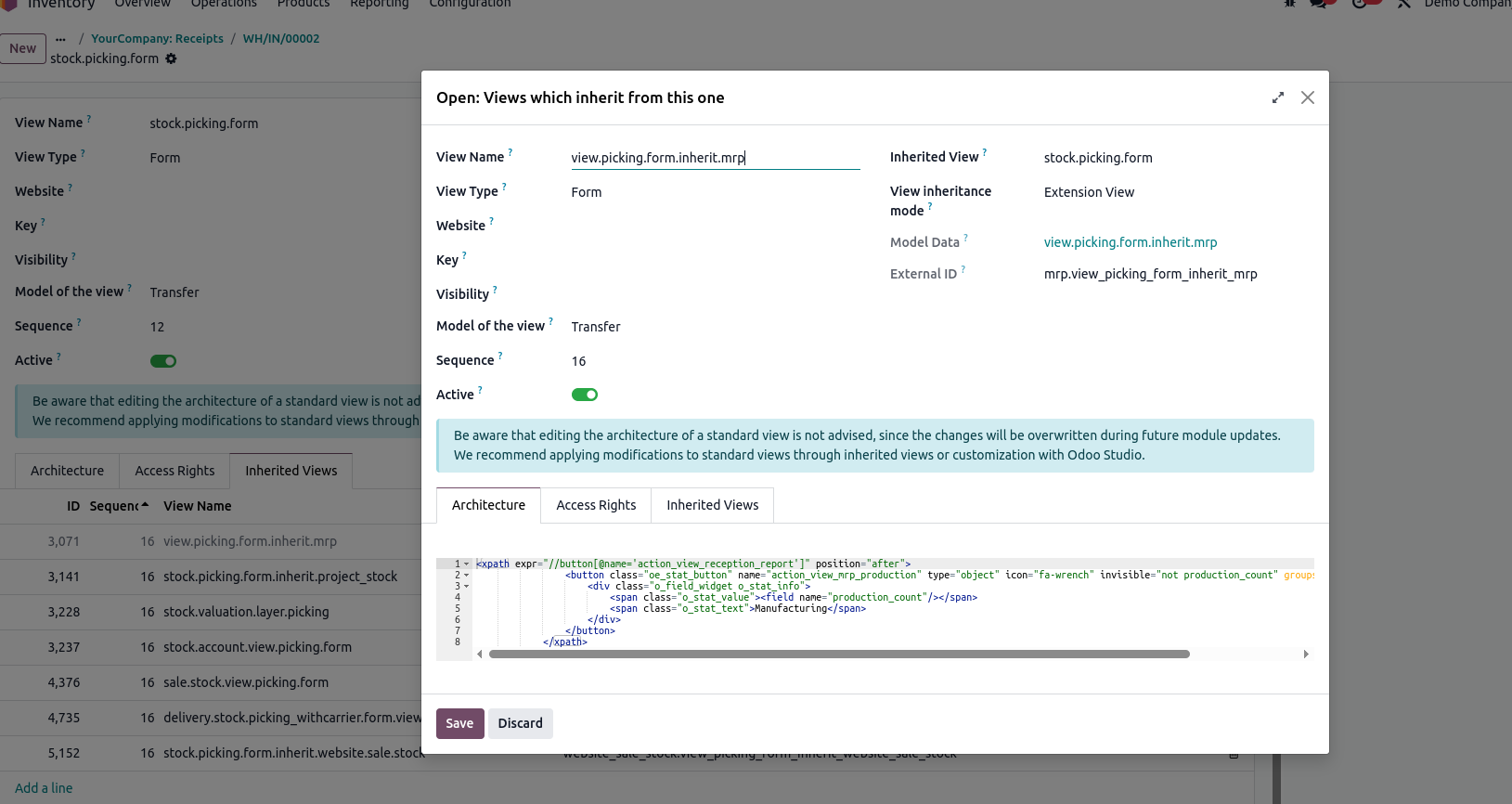
With active Develoepr Mode you can also hover any field in any view, gaining further insights that can help you in return to find it in the source code.

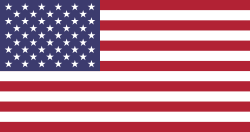
"Inventory module" is not a question. A question is a substantial phrase that ends with "?"
We get close to 1,000 posts a month and not everyone will open a post to find out what your question is.
I have edited your post to make the title a question.
In the future, please consider (1) using a Question that makes it clear what you ask without requiring people to open your post and (2) adding Tags. This will often increase the chances people will respond and also make everything clearer for others who may come along later searching for the same thing.
Failing that, you can paste your future posts into an AI Chatbot and ask it to "please generate a question of no more than 16 words that summarizes what I am asking" and use that as your question.
See also https://www.odoo.com/forum/help-1/meta-why-do-some-questions-get-answers-and-others-do-not-25620
Are you talking about the view ids you could find when using the Developer Mode or the record ids shown when exporting them?
Hello Sir,
What is the difference between them? Suppose I want to know which subform of Receipt contains the Lot ID information. Is there an easy way to find the corresponding view name? Currently, I see it pointing to stock.move , but under Technical → Views there are many entries, so I need to check them one by one, which is time-consuming. Is there any quicker method to identify the right view?
Thank you