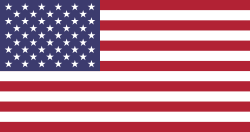Hi,
To set up Google reCAPTCHA in Odoo for a local environment, you can follow these steps:
1. Create Site Key and Secret Key:
Go to the Google reCAPTCHA admin console ( https://www.google.com/recaptcha/admin/create ).
Create a new reCAPTCHA by entering a label for the reCAPTCHA.
Under the "Domains" section, add localhost (or your specific domain, if necessary).
Example: Add localhost for local development or add a custom domain if you are testing on a specific local setup.
After entering the required details, click the Submit button.
Reference Screenshot: https://webkul.chatwhizz.com/share/screenshot/67777568ee1b4e073aed42c7
2. Retrieve the Site Key and Secret Key:
After submitting the form, you will be redirected to a page where you'll find the site key and secret key.
Keep both keys handy for the next step.
3. Add Keys to Odoo Settings:
Open the Odoo admin interface and navigate to the settings page.
Locate the section for Google reCAPTCHA (typically under "General Settings").
Paste the site key and secret key you obtained earlier into the respective fields.
Reference Screenshot: https://webkul.chatwhizz.com/share/screenshot/67777982f2e9336a27cd0220
4. Test the Contact Us Page:
Go to your Odoo Contact Us page and make sure you are opening the odoo with the localhost and port not with the ip and port. For exp -> http://localhost:8017/contactus
For exp -> http://localhost:8017/contactus
Fill out the form and submit the form to verify everything is working properly. Ref> https://webkul.chatwhizz.com/share/screenshot/67777b0974dfab06b5aa140f https://webkul.chatwhizz.com/share/screenshot/67777b0974dfab06b5aa140f
Now, your Odoo instance should be set up with Google reCAPTCHA on the contact form.
If you still face any issues or want further assistance you can reach us at support@webkul.com