Part 1: (V.18) Add the sequence number for each item/product in the sales.order.line model.
- From the sales.order model go to Studio.
2. Click on the “Edit list view” button to go to the sale.order.line model
3. Add a related field to “sequence”.
4. Activate the Developer Mode
5. (Best practice) Change the label and then the technical name.
Extra tip: When you finish typing the label, type "enter", wait for studio to load and it's coppied to the technical name.
6. Go to the a Sale Order and add a product in the sale lines to see how it works.
We haven´t finished! The sequence starts with the number 10 and we need it to start from 1) Please go to the next step
7. In order to predefine the number 1 for the sequence as the default. Go to Settings / Technical / Actions / Use-defined defaults
8. Create a new User-defined Default
- Add the field: Sequence (Sales Order Line) -> You might need to search for it on the "search more" option
- Default value: 1
If you don't find the field "search more" with these values: field: sequence, model: sale.order.line
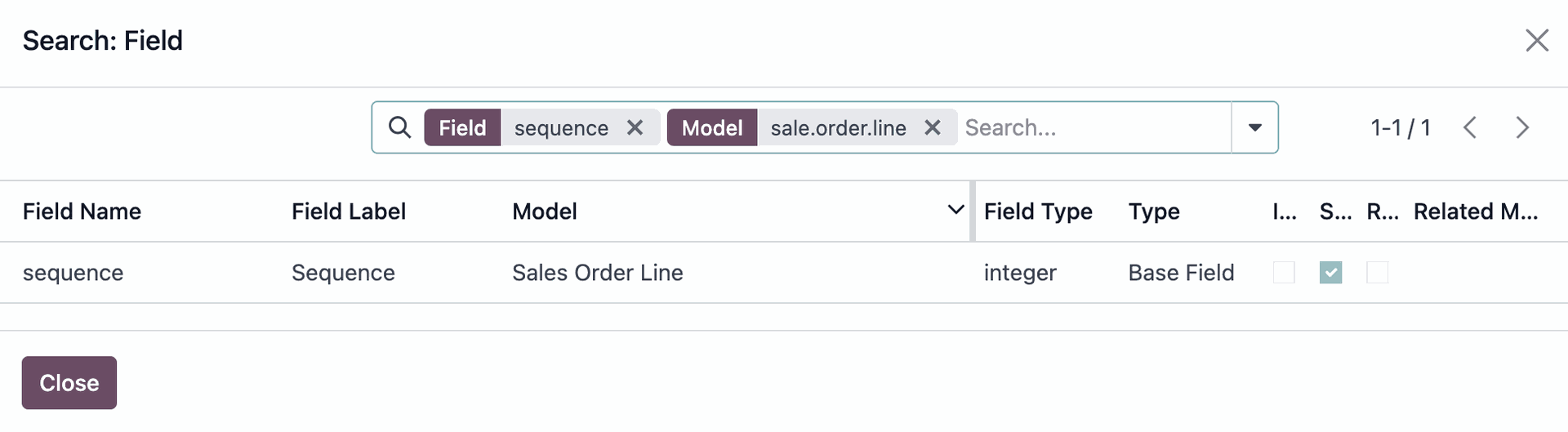
9. Go to the sale.order model and see how it works.
Note: You need to save it, in order to have a correct sequence. If you don't save it, you will always have the number 1 in the sequence field.
Once it's saved you will have the correct sequence.
Forum post part 2:
(V.18) How to add the sequence to the PDF?
- From the sale.order model go to Studio and find the reports you want to add the sequence field.
2. Insert a field
3. Change the name of the field
4. In the rectangle below Type “/” and select “field”
5. Add the native field of Sequence (integer):
6. Don´t forget to Save it
7. Print the PDF and the sequence field will be shown.

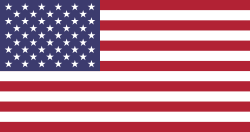
Good afternoon,
Thanks a lot for all the explaination. I need it also for my order.
I have a small difference compare to the original asking, I need to start from 10 and increase each line by 10.
For example line 1 will be 10, line 2 will be 20, etc. Is it possible to make it ? I search all the day for it...
I'm on odoo sh.
Thanks for your help and have a nice day.
Jeremy