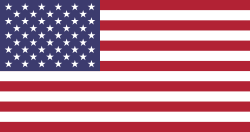Implementing a 0/0/1 reordering rule in Odoo is designed to automatically replenish products by ordering the exact quantity needed whenever a sales order is confirmed. However, users have reported challenges when this rule does not function as expected, particularly in scenarios involving manufactured products with components that also require automatic purchasing.
Understanding the 0/0/1 Reordering Rule:
The 0/0/1 reordering rule is configured with:
- Minimum Quantity: 0
- Maximum Quantity: 0
- Quantity Multiple (To Order): 1
This setup ensures that each time the forecasted stock drops below zero, Odoo triggers a replenishment for the exact quantity needed. It's particularly useful for products not typically held in stock, facilitating a just-in-time inventory approach.
Common Issue: Reordering Rule Not Triggering for Components
A frequent issue arises when a manufactured product (Product B) uses components (Product A) that are supposed to be automatically purchased via the 0/0/1 reordering rule. In such cases, creating a sales order for Product B generates a manufacturing order, but the system fails to automatically create a purchase order for Product A, even though its forecasted quantity becomes negative.
Solution: Ensuring Proper Configuration
To address this issue, ensure the following configurations are in place:
-
Set Reordering Rules to Automatic:
- Navigate to Inventory → Operations → Replenishment.
- Ensure that the Trigger for the reordering rule is set to Auto. This setting allows Odoo to automatically generate purchase orders when the forecasted stock falls below the minimum quantity.
-
Define a Vendor for the Component:
- Go to the component product (Product A) form.
- Under the Purchase tab, add at least one vendor with necessary details such as price and lead time. Without a defined vendor, Odoo cannot generate a request for quotation (RFQ) for purchasing the component.
-
Configure the Scheduler:
-
Odoo's scheduler runs at predefined intervals to process reordering rules. To manually trigger it:
- Enable developer mode.
- Navigate to Inventory → Operations → Run Scheduler.
- Click Run Scheduler to execute all pending procurement operations immediately.
-
Odoo's scheduler runs at predefined intervals to process reordering rules. To manually trigger it:
Additional Considerations:
- Lead Times: Ensure that the lead times for both the vendor and the manufacturing process are accurately set. Odoo uses these lead times to determine when to trigger reordering to meet demand just in time.
- Routes Configuration: Verify that the appropriate routes (e.g., Buy, Manufacture) are selected for each product. Misconfigured routes can prevent the system from generating the necessary procurement orders.
At Wan Buffer Services, we specialize in optimizing Odoo's inventory and manufacturing workflows to align with your business requirements. If you need assistance with configuring reordering rules, managing procurement processes, or any other aspect of Odoo.